iTalkBB Chinese TV Box Installation
iTalkBB Chinese TV Box Installation Diagram
TV Box - Black
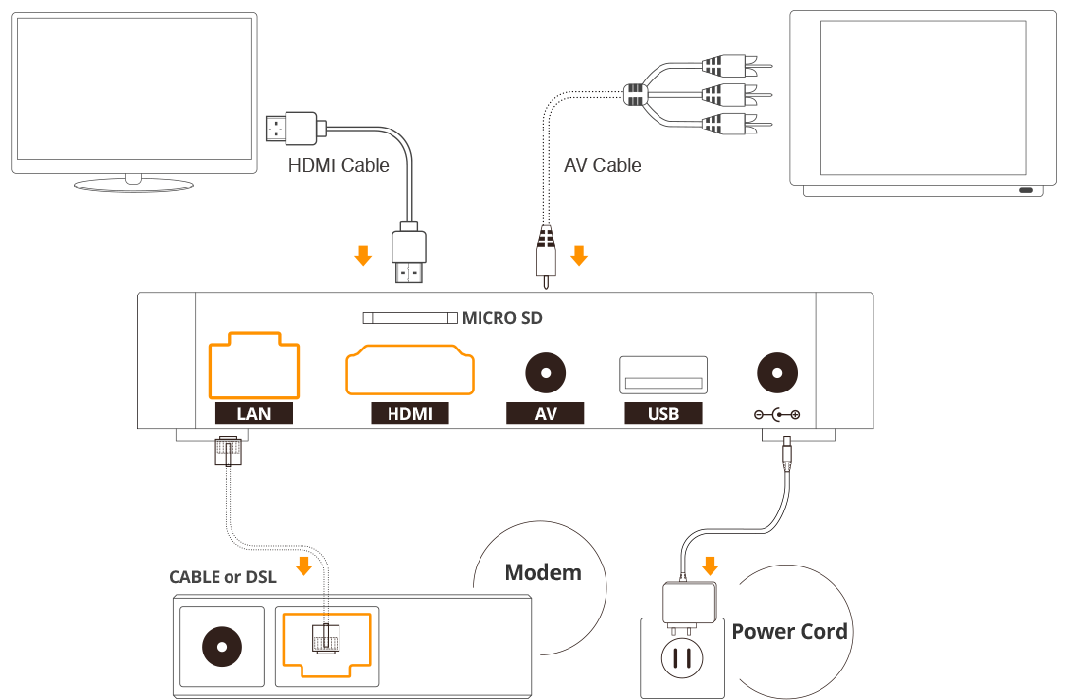
How to Install iTalkBB Chinese TV
-
Connect the TV box to the TV (an HDMI high-definition cable is recommended for you to enjoy HD quality)
> Using an HDTV: Plug the HDMI high-definition lines into the TV box and the HDMI port of the TV respectively.
> Using a traditional TV: If your TV does not have an HDMI port, insert the three plugs at each end of the AV composite video cable into the AV port with the same color as the plug on the TV and the TV box.
-
Connect to the network
> Using a wireless network: Enter the password and connect to your Wi-Fi
> Using a wired network: Insert one end of the network cable into the TV box network interface and one end into the modem
-
Connect the power supply
> Plug the power adapter into the TV box power connector and the socket separately
-
Setup the network
When using the iTalkBB TV Box for the first time, turn on the Box and your TV, choose "My iTalkBB" and go to "Network Settings" to configure your internet connection. You can choose "Wired Connection", "Wireless Connection", or "Quick Wireless Connection”
> Wireless Connection: Choose the WiFi (SSID) for your home from a list of WiFi signals and enter your wifi password. After the password is verified, click "complete" and your IP address will be obtained automatically. If the internet indication light on the set top box turns green, the box has been successfully connected to the internet.
> Wired Connection: Please click "Obtain IP address automatically" and click "Complete". If the internet indication light on the set top box turns green, the box has been successfully connected to the internet.
> Quick Wireless Connection: Choose the WiFi for your home from a list of WiFi signals and enter your wifi password. If the internet indication light on the set top box turns green, the box has been successfully connected to the internet.
Product Features
Videos on Demand
Unlimited popular movies, television series, variety & talk shows, and children's programs all on demand at no additional cost.
Live Channels
iTalkBB Chinese TV provides you with access to dozens of Chinese and foreign live channels, allowing you to receive the latest news and enjoy popular entertainment with no delays or time difference.
72-hour Playback
iTalkBB Chinese TV provides a 72-hour playback service that records all content broadcast within the last 3 days, so you will never miss any of your favorite programs. Please select the "TV service" section on the homepage and then the channel you would like to watch. Move the mouse to the name of the channel, and the program list for the last 72 hours broadcast by that channel will be displayed.
Viewing History
Please select "Recently Watched" on the homepage and click to find the last 24 programs you have watched. The programs are listed in reverse time order, with the last one that was watched being listed first. iTalkBB Chinese TV also tracks where you have left off watching a program. When you start the program again, you will be given the option for the video to resume playing from the point where you left off watching last time.
Play Your Own Videos
Any local movie or picture can be played on the TV screen via iTalkBB Chinese TV. Connect your mobile device (such as a U.S. B flash drive, mobile hard disk, etc.) to the USB jack of the TV box. Select "My TV Box" section on the homepage, then click "Play My Video" to access files on your mobile device, like browsing images, playing movies and listening to music within several clicks.
Can't Download TV Programs
We do not provide a download service on iTalkBB Chinese TV. However, we have automatic 72 hour DVR service for all channels and over 10,000 hours of VOD content. You can watch them at any time, and is even more convenient.点。
About Your iTalkBB Chinese TV Plan
Each iTalkBB Home Phone User Can Enjoy a Discounted Price on Chinese TV Service for up to 2 TV Services
Each iTalkBB Home Phone user can get up to 2 iTalkBB Chinese TV services at a dicounted price of $59.99/yr (originally $14.99/mo) each. Learn more about plan options.
30-Day Money Back Guarantee
iTalkBB Chinese TV offers you a 30-day money back guarantee. If you cancel your service within 30 days of your purchase for any reason, you will receive a full refund of your purchase price (excluding shipping).
Cancel Your Plan
Within 30 days of purchase, you can cancel your iTalkBB Chinese TV service and receive a full refund of your purchase price (excluding shipping) due to our 30-day money back guarantee.
If you are an iTalkBB Home Phone user with the bundled iTalkBB Chinese TV plan, your iTalkBB Chinese TV service does not have a contract after 30 days. You can cancel the service at any time at no additional charge, but you will not receive any refunds.
For customers who purchased a standalone $14.99/mo plan to use iTalkBB Chinese TV services: After 30 days, your 30-day money back guarantee will expire and you will stay on a contract for a specific length of time. If a promotional or plan benefit (such as free service months, discounted service pricing, free installation, rebates, or any other purchase incentives) is provided to you at no charge or at a specified discount based on your utilizing iTalkBB services for a specific length of time, then unless otherwise specified in the offer you received, the specified period begins on your service activation date. If you terminate your service before that period of time expires, you will be invoiced an Early Termination Fee in the amount of $99 plus the amount equal to the promotion or benefits you enjoyed.
If you want to change your plan, please call our 24/7 Chinese TV service support line at 1-855-482-5588. Our professional customer service staff will assist you with your service request.
699 Number
The 699 number is a serial number located on your iTalkBB Chinese TV Box, shown below:
Locate Your 699 Number
The 699 number is located on a sticker on your iTalkBB Chinese TV Box
iTalkBB Chinese TV Box
Picture & Sound
No Image Display During the Startup of TV Box
-
Please check the connection of the video cable and the network. Make sure you're only using one of the two lines among the three-color line and the HDMI line, and not connecting two lines together.
-
Please make sure the TV box has been turned on. The TV box's power light should be green if it is operational.
-
Check the "Input" key or "Source" key on your remote control to see if you have switched your television to the correct video channel to receive the image input.
Image Display but No Sound
Please check the following:
> If you are using a video/audio cable with the colors red, white and yellow, make sure the cable is connected to the correct left and right channels. Please connect the cable to both the TV and the TV box according to the colors of each cable line.
> Make sure the TV box is not muted and set the volume to maximum.
> Check if the TV is in video mode and increase the TV volume to maximum.
> Check that the video/audio cable is operational. It is recommended that you test the cable with your other devices (such as a DVD player).
The TV Image is in Black and White
Please change the TV system to NTSC mode. When the TV is in PAL mode, the image may appear only in black and white. Check the instruction manual of your TV for more details.
The TV Screen is Frozen
Please check the following:
> Please exit the program and try a different one. If it plays smoothly, exit and go back to the previous program.
> If you cannot exit the program properly, try unplugging the power, waiting about 10 seconds, and then restarting the device.
> If none of the above solutions work, check Network Connection Troubleshooting.
The Program is Suddenly Interrupted
> This might be due to heavy network volume. Please exit the program, wait a few minutes, and then try again.
> If the program still does not play, there may be a network problem. Go to "Network Settings" in the "My Box" section to reconnect the network.
The Remote Control Does Not Respond
> Replace the batteries in the remote control and make sure they are installed correctly.
> Please test all buttons on the remote control to verify whether they are working.
Network Connection Troubleshooting
Videos Cannot Be Played
If you cannot select or play any videos, please check whether the signal indicator in the upper right corner of your screen is green. If the signal indicator shows a red cross, that means it is not connected to the network. Go to "Network Settings" in the "My Box" section to reconnect the network, then try again. If you still cannot select or play any videos, please contact us.
An Error Message "Network Cannot Be Connected" or "Network Connection is Disconnected" Appears on the Screen
> Please check whether your wired and/or wireless networks are operational, and that your computer can connect to the internet on the same network.
> Please check whether the cable or antenna is connected properly to the TV box.
> If the TV box is connected to the network by a network cable, please try using a different network cable to verify that the problem isn't with the network cable itself.
The Wireless Network Cannot Be Found in the "Network Setting" of the iTalkBB Chinese TV Box
> Please check whether you have set your home wireless network to be hidden from search in your wireless network settings. If yes, select "setup wireless network manually", and choose "enter wireless network name manually" to connect to your home wireless network.
> If the name of your home network contains special characters other than letters or numbers, it may make the network unrecognizable by the TV box.